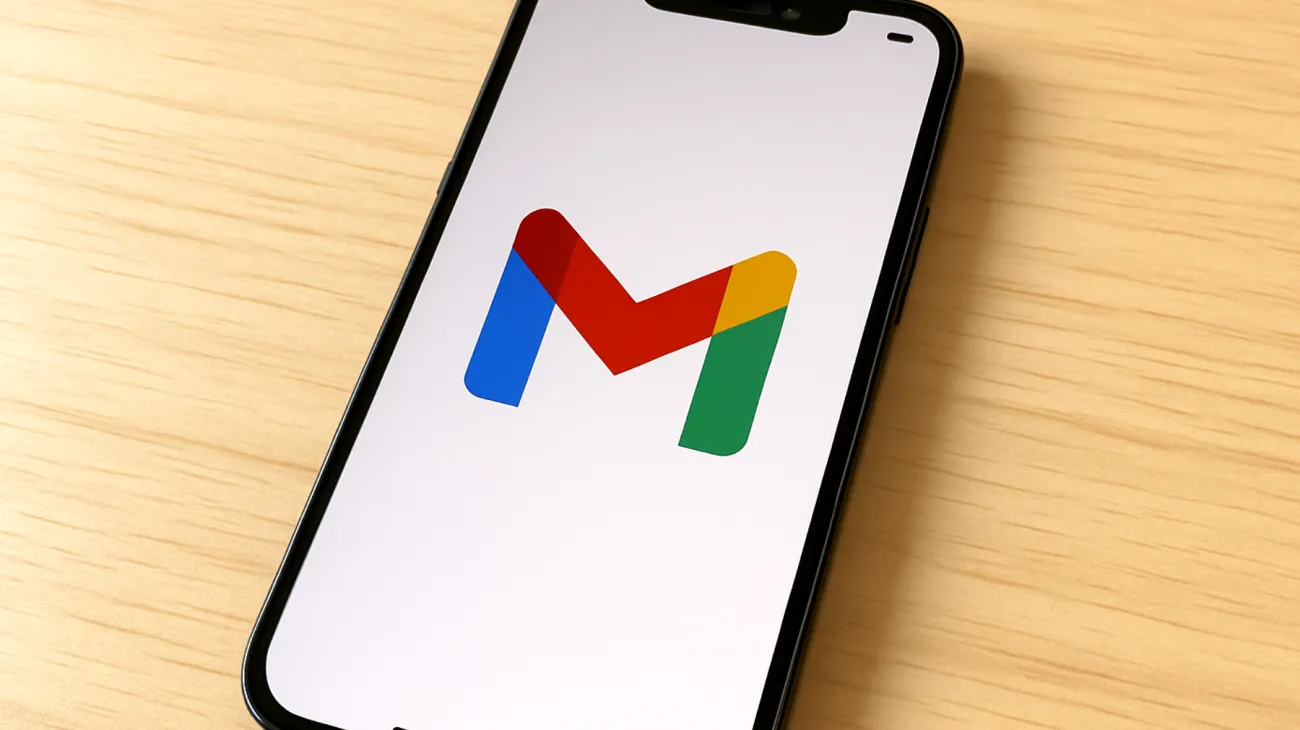Managing your Gmail account across multiple devices and email clients has become essential for maintaining effective digital communication and organization. This seamless approach proves especially crucial for users who frequently switch between smartphones, desktops, and third-party email clients while needing consistent access to their complete email ecosystem.
The foundation of successful multi-device Gmail management rests on understanding the underlying protocols and security features that Google employs. Many users experience frustration when emails appear on one device but not another, or when organizational changes don’t reflect across platforms. These synchronization challenges typically stem from configuration misunderstandings rather than technical limitations.
IMAP Protocol: Your Multi-Device Email Foundation
Gmail offers two primary protocols for email access: IMAP and POP3. IMAP is your gateway to seamless multi-device email management, fundamentally different from POP3’s single-device approach. While POP3 downloads messages to one device and typically removes them from the server, IMAP maintains all emails on Google’s servers while synchronizing changes across every connected device.
This server-side synchronization creates a unified experience where deleting an email on your smartphone removes it from your laptop simultaneously. Organizing messages into folders through your desktop client reflects these changes instantly in Gmail’s web interface. This coordination transforms scattered email management into a cohesive digital workspace.
Enabling IMAP requires accessing Gmail settings through your web browser. Click the gear icon, select “Settings,” then navigate to “Forwarding and POP/IMAP.” Within the IMAP Access section, choose “Enable IMAP for all mail” rather than limiting access to future messages. This comprehensive setting ensures third-party clients can access your complete Gmail history, maintaining continuity across your entire email archive.
App-Specific Passwords and Enhanced Security
Google’s security infrastructure relies on two-factor authentication and app-specific passwords to protect user accounts. These security measures often surprise users during email client setup, leading to authentication failures and connection errors that seem mysterious without proper context.
App-specific passwords function as unique, randomly generated credentials designed for applications that don’t directly support Google’s advanced authentication systems. These passwords provide robust security while maintaining user convenience, allowing you to revoke access for specific devices without changing your primary Google password or disrupting other connected services.
Creating and Managing App-Specific Passwords
Generate these specialized passwords through your Google Account settings at myaccount.google.com. Navigate to “Security” and locate “App passwords” under “Signing in to Google.” Google requires identity verification before password generation, ensuring account security throughout the process.
Create distinct passwords for each email client using descriptive names like “iPhone Mail” or “Windows Outlook” for easy identification and management. Store these passwords securely since Google displays them only once during creation. Lost passwords require generating replacements rather than recovery attempts.
Platform-Specific Configuration Strategies
Different email clients handle Gmail synchronization uniquely, requiring tailored configuration approaches to achieve optimal performance. Understanding these platform-specific nuances prevents common issues like incomplete folder synchronization or delayed message delivery.
Desktop Email Client Setup
Configure applications like Apple Mail, Outlook, or Thunderbird using Gmail’s standard IMAP settings for consistent connectivity. Use imap.gmail.com as your incoming server with port 993 and SSL encryption enabled, while smtp.gmail.com serves as your outgoing server using port 587 with STARTTLS encryption.
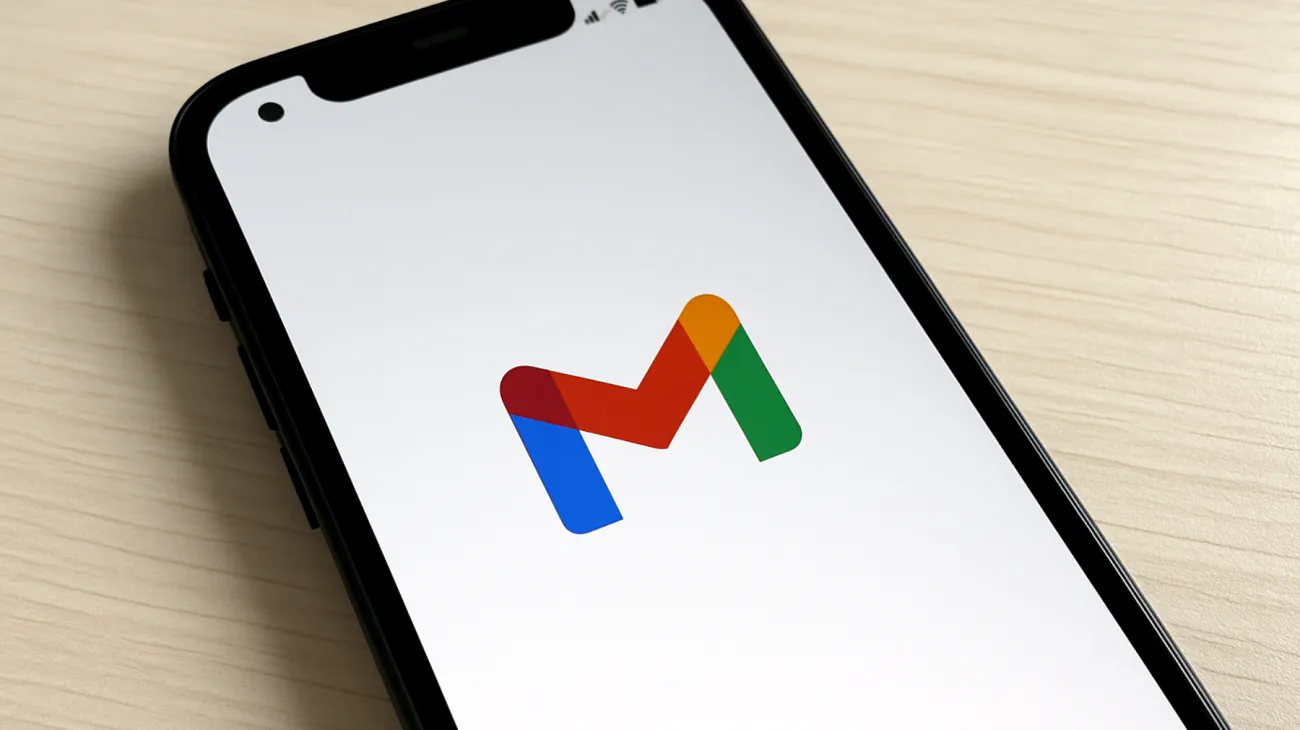
Authentication requires your complete Gmail address paired with an app-specific password rather than your regular Google account password. Configure folder synchronization to include Gmail’s essential labels like “Sent Mail,” “Drafts,” and any custom organizational labels you’ve created for personal workflow management.
Mobile Device Optimization
Modern mobile email clients typically integrate with Gmail automatically, but customizing sync intervals and notification preferences enhances battery performance and data efficiency. Adjust sync frequency based on your communication patterns—frequent users benefit from 15-minute intervals, while moderate users can optimize with hourly synchronization or manual refresh options.
Configure push notifications selectively for critical folders while disabling alerts for promotional or social emails. This targeted approach maintains awareness of important communications without overwhelming your attention with less urgent messages.
Advanced Gmail Label Management
Gmail’s label system operates differently from traditional email folders, allowing messages to carry multiple labels simultaneously. However, most email clients interpret these labels as standard folders, potentially creating organizational confusion when complex label hierarchies don’t translate properly across platforms.
Optimize label behavior through Gmail’s “Labels” settings, specifically configuring IMAP visibility for each label category. This control ensures your organizational system remains consistent whether you’re using Gmail’s web interface or desktop applications, preventing synchronization conflicts that could disrupt your workflow.
Consider implementing context-specific labels for different devices or usage scenarios. A “Mobile Quick Response” label can identify emails requiring immediate attention while away from your desk, while “Desktop Deep Work” might flag messages needing comprehensive responses with full keyboard access.
Troubleshooting Common Sync Challenges
Even properly configured systems occasionally experience synchronization hiccups. Connection timeouts, authentication errors, or partial sync failures can disrupt productivity, but most issues trace back to predictable causes like outdated client settings, recent security policy changes, or temporary connectivity problems.
Start troubleshooting with fundamental checks: verify internet connectivity, confirm IMAP remains enabled in Gmail settings, and ensure app-specific passwords haven’t expired or been revoked. Email clients often cache authentication credentials, so password updates require manual entry in client settings rather than automatic detection.
- Check authentication credentials: Verify app-specific passwords are current and correctly entered
- Review security settings: Confirm two-factor authentication hasn’t blocked client access
- Update client software: Ensure email applications are running current versions with latest security protocols
- Monitor server settings: Verify IMAP and SMTP configurations match Gmail’s current requirements
Regular maintenance prevents most synchronization problems from occurring. Quarterly reviews of connected devices through Google Account settings help maintain system cleanliness by removing access for unused devices and refreshing app-specific passwords for active connections. This proactive approach keeps your multi-device Gmail ecosystem running smoothly while maintaining security standards that protect your digital communications across all platforms and usage scenarios.
Table of Contents