Your Amazon Fire TV Stick was lightning-fast when you first unboxed it, streaming your favorite shows seamlessly across Dubai’s fiber networks. But lately, navigating through Netflix feels like wading through digital quicksand, and launching Prime Video takes longer than brewing your morning qahwa. Before you consider replacing your streaming device, there’s likely a simple culprit behind this frustrating slowdown: storage bloat.
Why Your Fire TV Stick Transforms Into a Digital Tortoise
Amazon’s compact streaming marvel operates on a surprisingly limited storage foundation. Most Fire TV Stick HD and Fire TV Stick 4K models ship with just 8GB of internal storage, with the system reserving a significant portion for core operations. When this precious space fills up with cached data, temporary files, and forgotten applications, your device begins to struggle like a sports car running on fumes.
Every app you install, every movie you stream, and every interface interaction generates cached data. While caching speeds up performance in the short term by storing frequently accessed information locally, excessive cache accumulation over time creates the opposite effect. Your Fire TV Stick starts prioritizing storage management over smooth playback, resulting in those maddening delays when switching between apps or loading content.
The Detective Work: Identifying Storage Culprits
Before diving into solutions, you need to understand what’s consuming your device’s limited real estate. Many Emirati users unknowingly install multiple streaming apps during promotional periods—OSN, Netflix, Amazon Prime Video, YouTube, Disney+, and various regional platforms. Each application’s data storage grows over time, accumulating viewing history, cached thumbnails, and interface preferences.
Gaming applications prove particularly storage-intensive. That Asphalt racing game you downloaded during Ramadan might be occupying hundreds of megabytes or more, even if you haven’t launched it in months. While the Fire TV family supports casual gaming, these files can consume valuable internal storage long after you’ve lost interest in playing.
The Systematic Cleanup: Reclaiming Your Device’s Speed
Phase One: Application Audit and Removal
Navigate to Settings > Applications > Manage Installed Applications using your Fire TV remote. This menu reveals every installed application along with its storage footprint. You’ll likely discover apps you completely forgot existed—perhaps that fitness streaming service you tried during New Year’s resolutions or specialized news applications downloaded during major events.
Be ruthless in your evaluation. Apps you haven’t accessed in the past month are prime candidates for removal:
- Streaming services you no longer subscribe to or actively watch
- Gaming applications that consume excessive storage space
- News or specialty apps downloaded for specific events
- Trial applications from promotional periods you never actually used
For streaming services, your viewing preferences and watchlists are stored in cloud storage, so reinstalling later won’t result in lost data. Gaming applications, however, might lose locally stored progress unless they support cloud saves, so consider this before deletion.
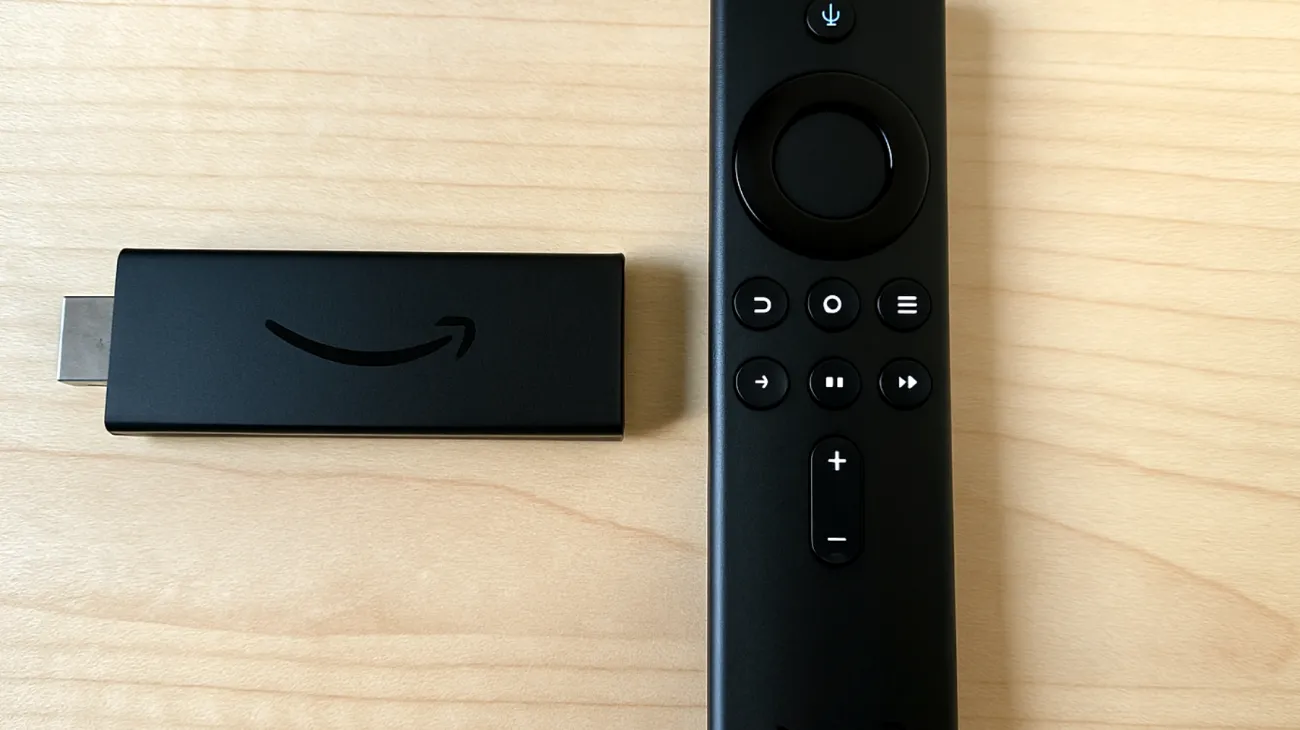
Phase Two: Cache Clearing Operations
Within the same Applications menu, you can clear cached data for each app individually. This process removes temporary files like thumbnails and metadata while typically preserving your login credentials and personalized settings. Many users discover their Netflix app has accumulated hundreds of megabytes in cached data alone.
Systematically clear cache for each major application, starting with your most frequently used streaming services. The cache clearing operation might take several minutes for data-heavy applications, so patience pays off. Don’t be surprised if some streaming apps show cache sizes exceeding 500MB—this accumulation is completely normal for frequently used applications.
Advanced Storage Optimization Strategies
Consider adjusting your streaming quality preferences to reduce future cache accumulation. Most applications default to automatic quality selection, which often means downloading high-resolution metadata and thumbnails even when your viewing habits don’t require maximum resolution. While the impact is modest compared to app management, every bit of saved space helps on these storage-limited devices.
Examine your download habits if you use offline viewing features. Prime Video and Netflix allow content downloading for offline viewing, but these files occupy substantial storage space. Regional content, particularly Arabic movies and series, might accumulate in your download queue without regular review. The solution involves regularly deleting watched content and being selective about what you download for offline viewing.
The Restart Revelation and Long-Term Maintenance
After completing your storage cleanup, perform a complete device restart through Settings > My Fire TV > Restart. This final step allows the operating system to reallocate resources and finish clearing any lingering temporary files. Many users report noticeable performance improvements immediately following this restart sequence.
The restart also refreshes system processes that might have become sluggish due to prolonged operation. Your Fire TV Stick essentially gets a fresh start, similar to rebooting your smartphone after installing updates. The difference in navigation speed and app launch times becomes immediately apparent.
Regular maintenance prevents future slowdowns and keeps your streaming experience smooth. Consider performing this storage audit every one to two months, particularly if you frequently experiment with new streaming services or gaming applications. Your Fire TV Stick will reward this attention with consistently smooth performance, ensuring your entertainment experience remains as seamless as the day you first plugged it into your television. The few minutes invested in this maintenance routine pay dividends in reduced frustration and enhanced viewing pleasure.
Table of Contents

